iPhone Bluetooth Not Connecting? Here's The Real Fix!
Apple experts David & David explain how to fix the problem when your iPhone won't connect to Bluetooth.
0. Intro [0:00]
1. Make Sure The Device Is Paired [0:19]
2. Make Sure The Device Is In Range [1:25]
3. Check Your Audio Output [1:54]
4. Turn Bluetooth Off and Back On [2:23]
5. Restart Your iPhone and Bluetooth Device [2:46]
6. Update Your iPhone [3:17]
7. Update Your Bluetooth Device [3:34]
8. Forget The Bluetooth Device [4:17]
9. Forget Your iPhone On The Other Device [4:51]
10. Check Your Bluetooth Apps [5:30]
11. Reset The Bluetooth Device [6:21]
12. Back Up Your iPhone & DFU Restore [6:57]
13. Repair Options [7:31]
The first things to do are check that your devices are charged and in range of each other. It used to be that Bluetooth devices had a range of about 30 feet, but some devices today have a range of 300 feet.
Next, make sure your Bluetooth device is in pairing mode, and that you've turned on Bluetooth on your iPhone.
If you're using Bluetooth headphones or speakers, audio might not play through them, even if they're paired with your iPhone. Sometimes you need to go into Control Center, go into the media playback box, and select your Bluetooth device as the playback source.
Make sure your iPhone and Bluetooth device are up to date. When their software or firmware is out of date, things can go wrong.
The step that often fixes problems when #iPhone #Bluetooth is not connecting is forgetting the device and setting it up like new. When you pair your iPhone and a Bluetooth device for the first time, your iPhone saves information about how to connect to that device. If any part of the pairing process changes — like a firmware update — your iPhone might not connect to the Bluetooth device.
The last step you can take to completely rule out a software problem is a DFU (Device Firmware Update) restore. This is the deepest type of iPhone restore. It erases and reloads every line of code on your iPhone.
❗️Before putting your iPhone in DFU mode, make certain you have a backup: • How To Back Up Your iPhone To iCloud,...
📱How to DFU restore an iPhone that won't connect to Bluetooth: • How To Put An iPhone In DFU Mode & DF...
👾 Join our NEW Discord: / discord 👾
🎁 Join this channel to get access to perks:
/ @payetteforward
📱 For awesome iPhone fixes and tips, check out our website, Payette Forward: https://www.payetteforward.com
📱 Compare every cell phone, every plan, and every carrier on UpPhone: https://www.upphone.com/
👋 Get Social With Payette Forward:
On Facebook: / payetteforwardinc
On Twitter: / payetteforward
On Instagram: / payetteforward
#iPhoneBluetooth #Fix
Watch video iPhone Bluetooth Not Connecting? Here's The Real Fix! online, duration hours minute second in high quality that is uploaded to the channel Payette Forward 17 November 2022. Share the link to the video on social media so that your subscribers and friends will also watch this video. This video clip has been viewed 360,941 times and liked it 2.1 thousand visitors.








![iOS 17.4 Settings To Turn Off NOW! [Stolen Device Protection Explained!]](https://images.reviewsvideo.ru/videos/aCoVcq11YzI)
![9 iOS 17.3 Settings You Need To Turn Off Now [Camera & More!]](https://images.reviewsvideo.ru/videos/YCHoSxjhbHk)

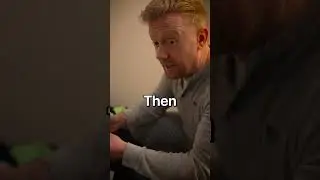
![#1 iPhone 15 / 15 Pro Setting To Change Now [iOS 17.2]](https://images.reviewsvideo.ru/videos/aqxJmkXT4qg)




![20 iPad Settings You Need To TURN OFF Now [2023]](https://images.reviewsvideo.ru/videos/StMemZLvn2U)
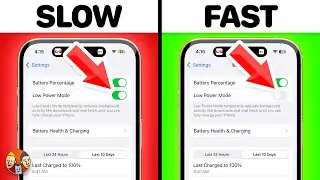






![NEW Beats Studio Buds +: Small Changes, BIG Sound! [Unboxing & Review]](https://images.reviewsvideo.ru/videos/HuM6TSrN2d8)
![25 Hacks To Fix iPhone Battery Drain — Apple Hates #7! [iOS 17.2 Battery Drain]](https://images.reviewsvideo.ru/videos/TjwmaAqS7IA)



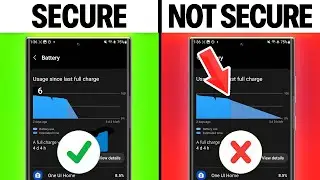
![15 Safari Settings You Need To Change On Your iPhone [iOS 17]](https://images.reviewsvideo.ru/videos/7OcCBoOhK24)