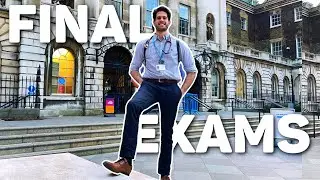How to Remove or Delete a Chrome Extension in Windows 11
Hey! Welcome to HOWZA channel! In today's video, we will show you how to remove or delete a chrome extension in Windows 11.
Most modern browsers, including Google Chrome, support extensions. These extensions add additional features to the browser or provide quick access to services. Installing too many extensions, however, can add bloat to the browser and make it slow. Chrome is already known for taking up a significant amount of system resources, so you wouldn’t want the extensions to further strain the system. So in this video, we’ll tell you how you can easily remove Chrome extensions you don’t need.
Open Google Chrome.
You can see extensions at the top right corner of the window. Right-click on the extension that you need and choose Remove from the list. Click on Remove in the pop-up window.
There’s another way to remove extensions. Click on the three dots at the top right corner of the window. Choose More tools – extensions from the list.
You will see installed extensions. Look for the extension that you need. Click on Remove button to delete the extension. Click on Remove in the pop-up window.
Watch video How to Remove or Delete a Chrome Extension in Windows 11 online, duration hours minute second in high quality that is uploaded to the channel HOWZA: Office Software 24 January 2023. Share the link to the video on social media so that your subscribers and friends will also watch this video. This video clip has been viewed 794 times and liked it 2 visitors.