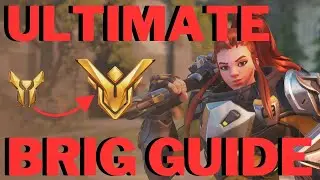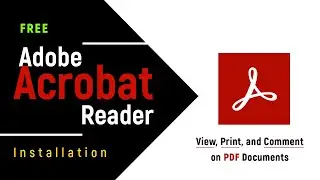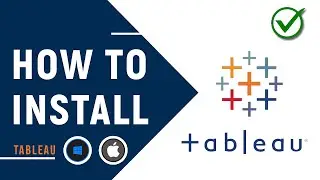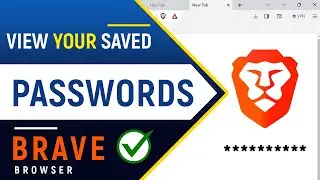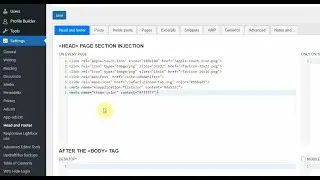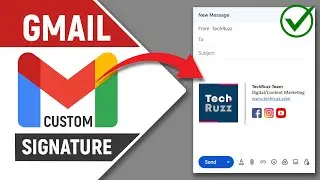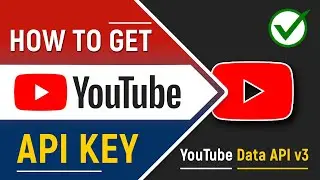How to Lock Folders in Windows 11/10 PC or Laptop
How to Lock Folders in Windows 11 or Windows 10 PC or Laptop Without Software: This is a tutorial on how to lock folders in Windows 11 or Windows 10 PC or laptop without the use of any software.
👉 Read more: https://www.techruzz.com/blog/how-to-...
👉 Download: https://www.techruzz.com/downloads/su...
👉 Play List: • TechRuzz Tutorials
👉 Subscribe For More: / @techruzz
📫 Join Our Email List: https://www.techruzz.com/newsletter-s...
00:00 Introduction
00:26 Open the folderlock.txt file and replace the phrase "YOUR PASSWORD" with a password of your choice.
00:55 Once you've replaced the password, save the file as a batch (.bat) file.
01:09 Place the batch file into the folder with folders or files to be locked.
01:25 Double-click on the batch file and a new folder named Private will appear.
01:38 Place all files and folders to be locked in the Private folder.
02:00 Double-click the batch file, type "Y" in the command prompt window, and hit Enter on your keyboard.
02:12 The Private folder will be locked and hidden.
02:26. Double-click the batch file to reveal the private folder, type in your password in the command prompt window, and then hit Enter on your keyboard.
03:00 What happens when the batch file is deleted after locking and hiding your files and folders?
FOLLOW US:
👉 Twitter: / techruzz
👉 Facebook: / techruzz
👉 Pinterest: / techruzz
👉 Reddit: / techruzz
👉 Tumblr: / techruzz
👉 Quora: https://techruzz.quora.com/
#TechRuzz #LockFolderWindows10 #HideFolderWindows11
Watch video How to Lock Folders in Windows 11/10 PC or Laptop online, duration hours minute second in high quality that is uploaded to the channel TechRuzz Tutorials 13 November 2022. Share the link to the video on social media so that your subscribers and friends will also watch this video. This video clip has been viewed 538 times and liked it 10 visitors.