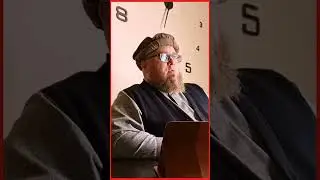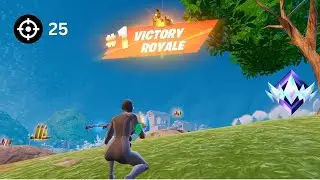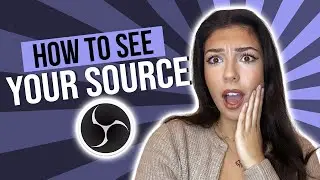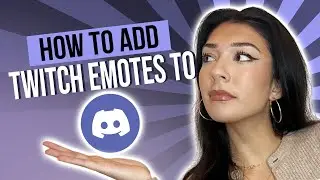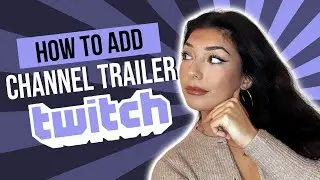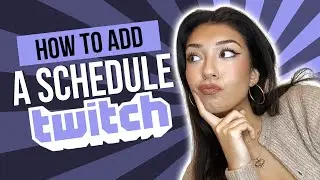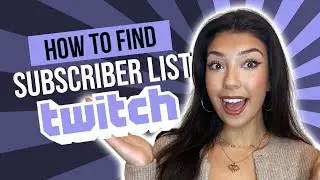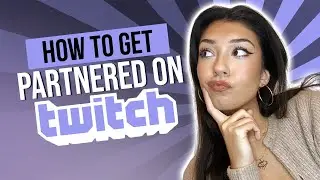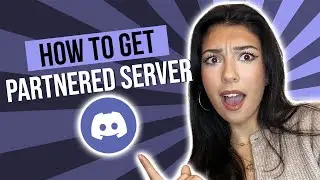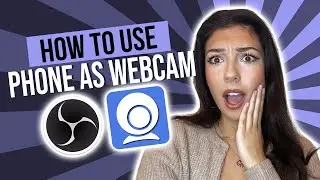NEW way to organise your OBS like a PRO (2023)
Find how to add a browser source on OBS here: • FAST Way To Add a Browser Source on O...
Check out all our short and easy streaming related How-To's: • Stream Like A PRO
Step by step:
1 Open up OBS and click on the "Docks" panel at the top of the screen.
2 Select the docks that you want to move or resize.
3 Click and hold on the title bar of the dock that you want to move, and then drag it to the desired location on the screen. You can snap a dock to the left first to make snapping to the right easier.
4 To dock a dock to the edge of the screen, drag it to the edge of the screen until a button appears so you can switch between docked docks.
5 To layer docks, place them on top of each other.
6 To undock a dock, click and hold on the title bar and drag it away from the edge of the screen.
7 To resize a dock, click and drag the edges of the dock.
8 To remove a dock, click the X on the dock. You can always add it back from the Docks dropdown menu.
Remember to hit that like button if this video was useful and Subscribe for more quick and easy Twitch, OBS and Discord tutorials.
_________
Lost? Get in touch! https://www.lostmedia.co.uk/contact
Instagram: / lostmedia.uk
TikTok: / lostmedia.uk
Watch video NEW way to organise your OBS like a PRO (2023) online, duration hours minute second in high quality that is uploaded to the channel Lost Media 14 March 2023. Share the link to the video on social media so that your subscribers and friends will also watch this video. This video clip has been viewed 951 times and liked it 14 visitors.