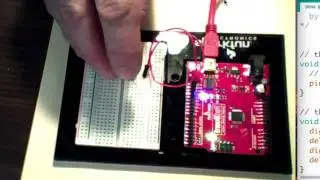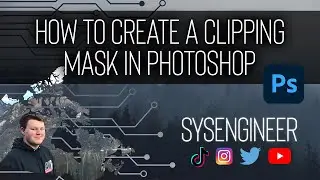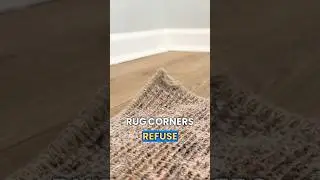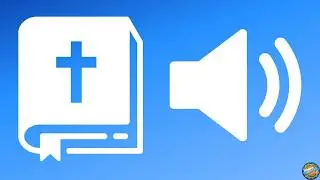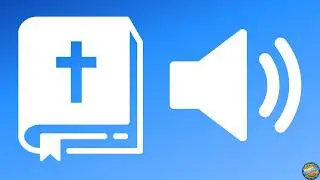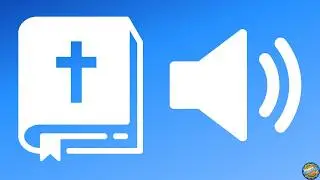How to Screen Record on Mac (with Audio / Microphone) for FREE
⬇️ Download Black Hole Audio Driver:
https://github.com/ExistentialAudio/B...
Welcome to our comprehensive tutorial on how to screen record on a Mac with audio for free! This guide will show you how to capture both internal audio and microphone input, making it perfect for video game streaming, recording tutorials, presentations, and more. Let's get started.
Steps Covered:
1. Install Audio Driver: Click the link in the description to download and install the Blackhole Audio Driver. This will allow you to record internal audio.
2. Audio MIDI Setup: Open Audio MIDI Setup by holding Command and pressing Spacebar to search for it.
Create Aggregate Device: Click the plus button, select "Create Aggregate Device," and rename it to "Screen Recording Input." Check "Blackhole 2 Channel" and optionally, your microphone.
Create Multi-Output Device**: Click the plus button again, select "Create Multi-Output Device," and rename it to "Screen Recording Output." Check your default audio device (e.g., MacBook Pro Speakers) and "Blackhole 2 Channel."
3. Configure Sound Settings: Open Sound settings by holding Command and pressing Spacebar. Under Output, select "Screen Recording Output."
4. Start Screen Recording: Open QuickTime Player by holding Command and pressing Spacebar. Navigate to File, then New Screen Recording.
Set Options: Go to Options, select "Screen Recording Input," and choose how much of the screen you want to record.
Begin Recording: Press Record and capture your screen. Press Stop when done.
5. Check and Finalize: Ensure the recording worked by playing it back. Return to your Sound settings to switch back to your default audio device.
Happy recording!
🌟 If this was helpful, hit the Subscribe button now to let us know.
---
Want to learn more about us? Go to https://www.PracticeYourPassion.Today
📲 Social Media
/ rosalesrecommendations
/ rosalesrecommendations
/ rosalesrecommendations
Watch video How to Screen Record on Mac (with Audio / Microphone) for FREE online, duration hours minute second in high quality that is uploaded to the channel Rosales Recommendations 30 August 2024. Share the link to the video on social media so that your subscribers and friends will also watch this video. This video clip has been viewed 250 times and liked it 5 visitors.