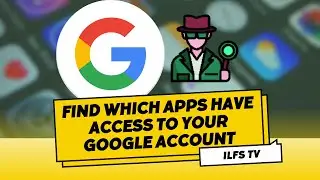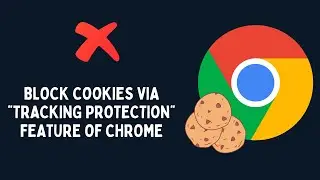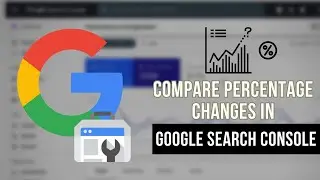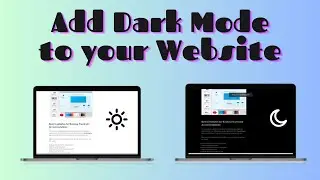How to automatically clear browsing history on exit in Microsoft Edge
Watch the full video to know how to automatically clear browsing history on exit in Microsoft Edge.
First of all Let's Open Microsoft Edge browser and then straightway go to its 3 dot menu and then click on the "Settings" Option. Now head to the option "Clear Browsing Data" and click on the "Choose what to clear" button. Here you will see that some of the options are already selected. Besides you can also choose other options like download history, password, form data etc. to clear automatically on exit. After selected all important fields, simply turn on this Option “Always clear this when I close the browser” Just slide this toggle to turn it on.
That's it. From now on, whenever you exit the MS Edge browser, your browsing history will be automatically cleared.
Watch video How to automatically clear browsing history on exit in Microsoft Edge online, duration hours minute second in high quality that is uploaded to the channel ilovefreesoftwareTV 24 May 2017. Share the link to the video on social media so that your subscribers and friends will also watch this video. This video clip has been viewed 2,027 times and liked it 7 visitors.