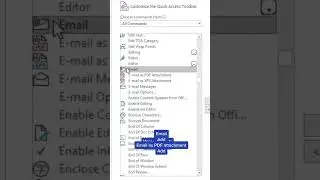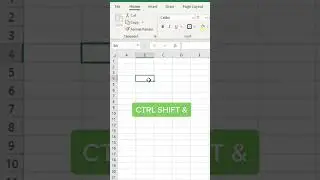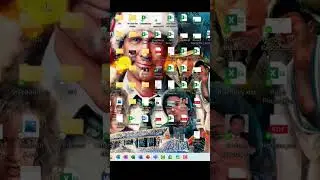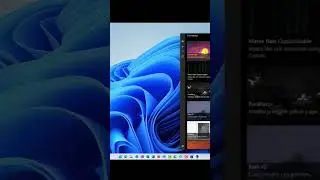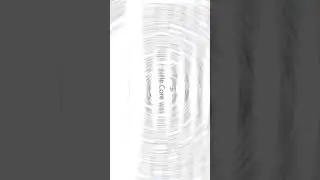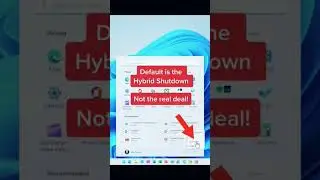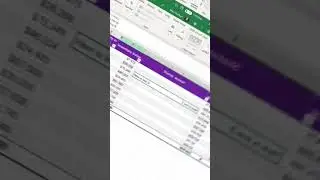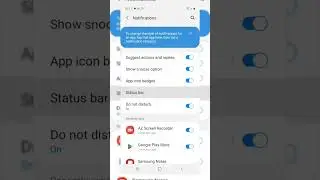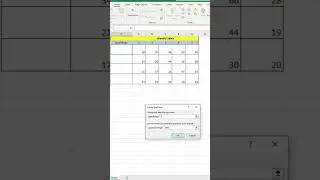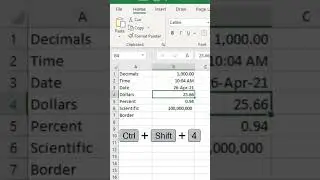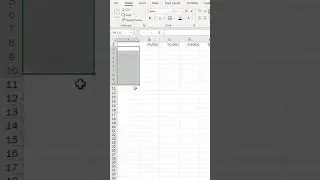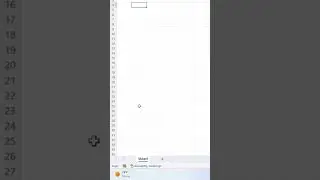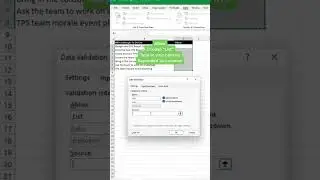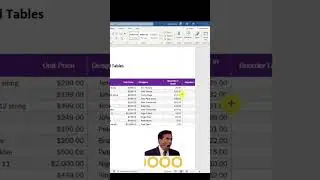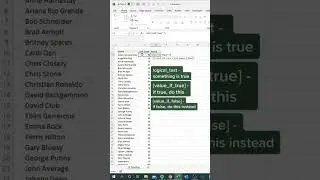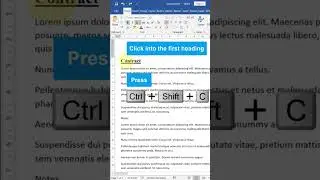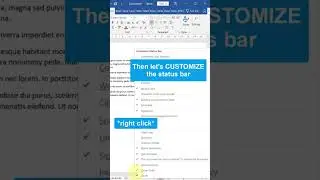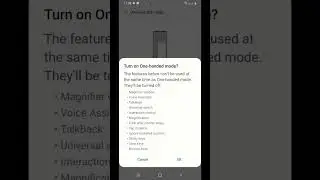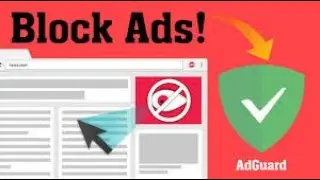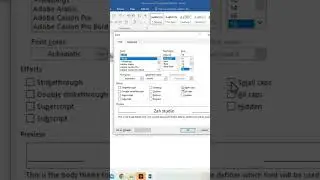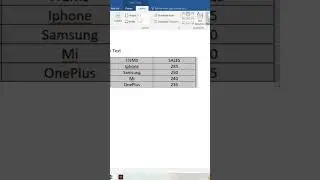How to Convert Table to Text in MS Word
Converting a table to text in MS Word can be a useful technique when you want to remove the table structure and convert the data into plain text. In this video, I will show you how to convert a table to text using the best methods in Microsoft Word.
First, I'll show you how to convert a table to paragraphs. This method is useful when you want to keep each cell in the table as a separate paragraph. To do this, select the table and go to the "Layout" tab. Then, click "Convert to Text" and choose "Paragraphs" as the separator in the dialog box that appears.
Next, I'll show you how to convert a table to comma-separated values (CSV). This method is useful when you want to export the table data to a spreadsheet program or a database. To do this, select the table and go to the "Layout" tab. Then, click "Convert to Text" and choose "Commas" as the separator in the dialog box that appears.
Finally, I'll show you how to convert a table to tab-separated values (TSV). This method is similar to the CSV method but uses tabs instead of commas. To do this, select the table and go to the "Layout" tab. Then, click "Convert to Text" and choose "Tabs" as the separator in the dialog box that appears.
By following these simple steps, you can easily convert your tables to plain text in Microsoft Word. Watch this video to learn more!
Watch video How to Convert Table to Text in MS Word online, duration hours minute second in high quality that is uploaded to the channel ZAH STUDIO 15 April 2023. Share the link to the video on social media so that your subscribers and friends will also watch this video. This video clip has been viewed 570 times and liked it 23 visitors.