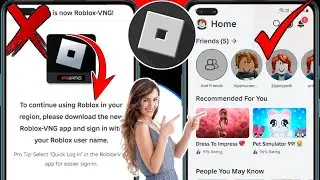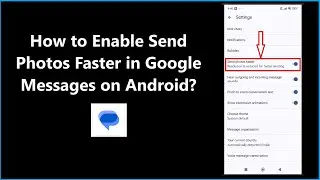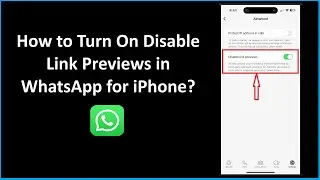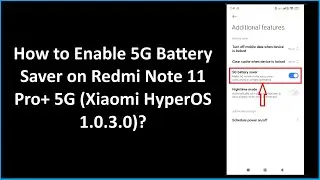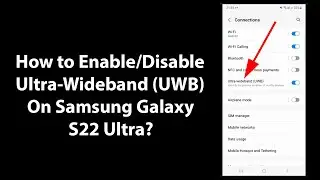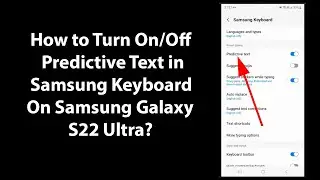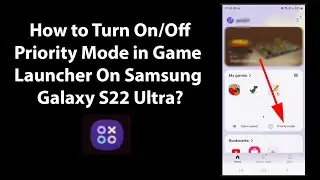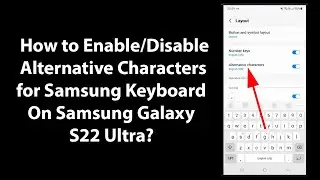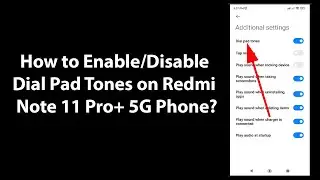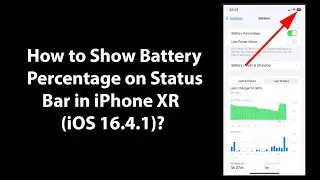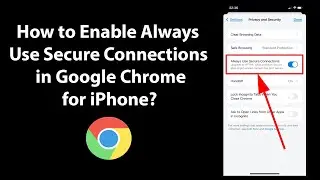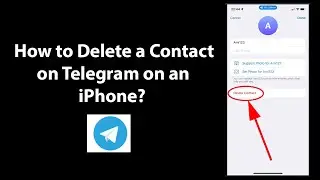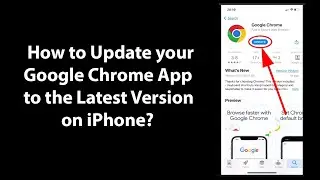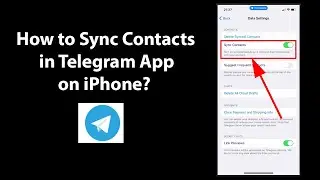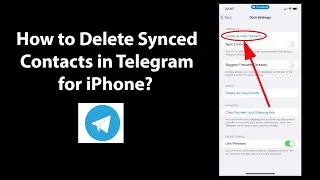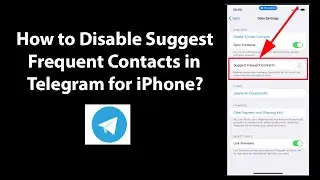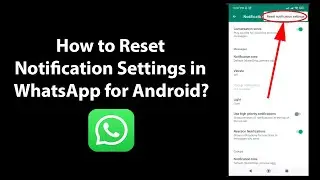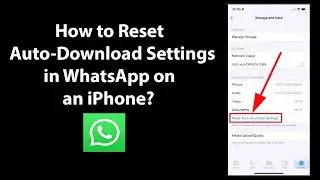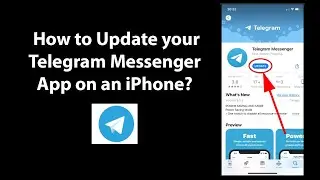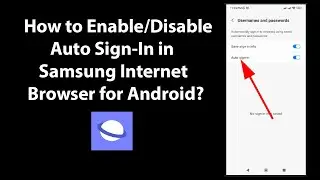How to Clear Cache in Google Chrome on Windows 10?
How to Clear Cache in Google Chrome on Windows 10?
What is a cache?
Cache is a memory, it remembers parts of pages, like images. So, your pages open faster when you open next time.
Step 1: Open Google Chrome.
Step 2: Click on 'Three Dots(menu)' at the top right of Chrome browser.
Step 3: Click on 'Settings.'
Step 4: Scroll down at the very bottom, and then click on 'Advanced.'
Step 5: Click on 'Clear Browsing Data' in 'Privacy and Security menu.'
Step 6: Select Time Range to 'All time' under Basic tab.
Step 7: Uncheck 'Browsing History' and 'Cookies and other site data' under Basic tab, and make sure 'cached images and files' option is checked.
Step 8: Click on 'Clear data' button.
It's done.
Thanks for watching, please like and subscribe
==============================================
YouTube Subscribe: https://goo.gl/4lCCN8
Patreon: / techmespot
Facebook: / techmespot
Twitter: / techmespot
Website: http://techmespot.com
#howto #ClearCache #ChromeTips
Watch video How to Clear Cache in Google Chrome on Windows 10? online, duration hours minute second in high quality that is uploaded to the channel TechMeSpot 23 January 2020. Share the link to the video on social media so that your subscribers and friends will also watch this video. This video clip has been viewed 103,688 times and liked it 844 visitors.