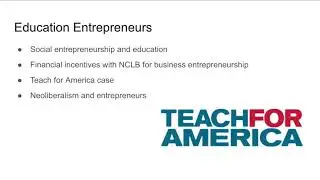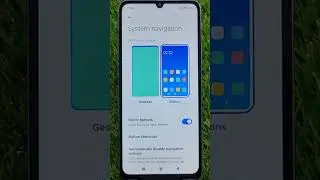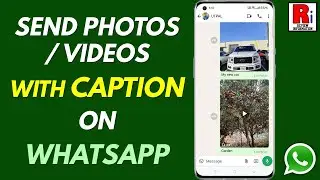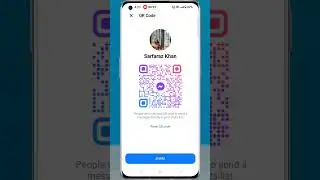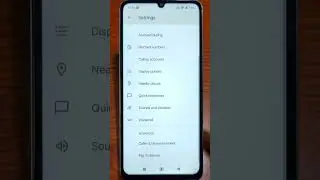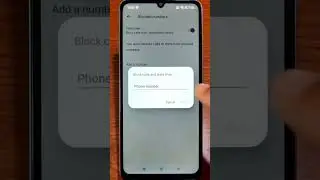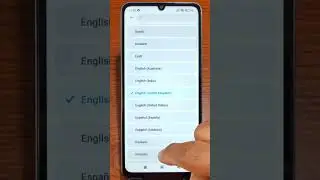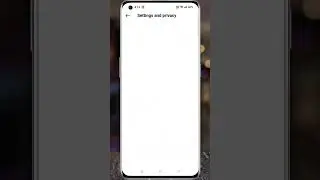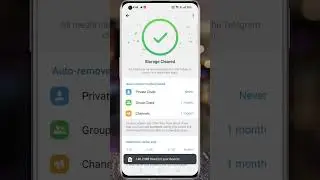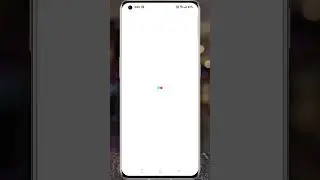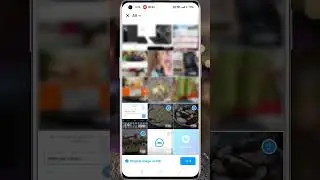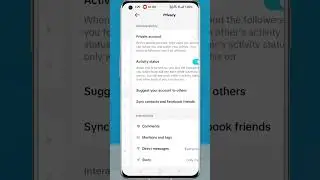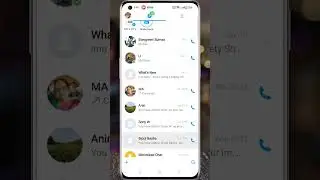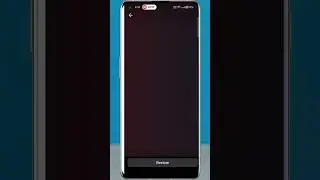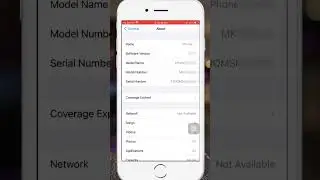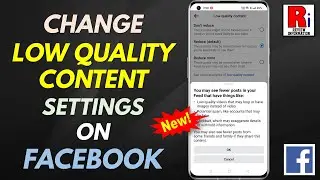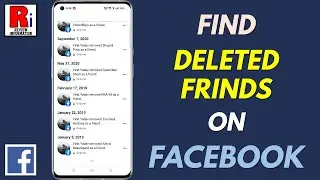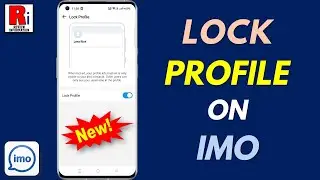How to Add Contacts Widget on iOS 16
In this video I will show you, How to Add Contacts Widget on iOS 16.
To begin, tap and hold on the empty area of the home screen until the apps jiggle. Tap the Add button in the upper-left corner. Swipe up to go down, and find, contacts. Tap on it. Swipe to the left, and you will see three different contacts widget. Decide which one you want to add, and then tap add widget. The widget will be added to your home screen.
Tap on done from the top right corner. You can drag and place the widget anywhere you want. Then tap on done from the top right corner. By default the widget will display the contacts you have interacted the most. To change the contacts, press and hold the widget, and select edit widget. Tap on the contact you want to replace. This will open the entire contacts list. Now choose the contact that should appear in the widget.
Similar way you can replace all the other contacts. You can rearrange the contacts by dragging the three lines. When you are done, tap anywhere on the screen. If you want to remove this widget, long press on it, and tap remove widget. Tap on remove to confirm.
=======================================
Share this video: • How to Add Contacts Widget on iOS 16
=======================================
Thank you so much for watching. Don't forget to subscribe for more social media and tech videos! Thank you for your support!!
See more simple and easy videos.
Subscribe / reviewinformation
Watch video How to Add Contacts Widget on iOS 16 online, duration hours minute second in high quality that is uploaded to the channel Review Information 12 February 2023. Share the link to the video on social media so that your subscribers and friends will also watch this video. This video clip has been viewed 4,221 times and liked it 5 visitors.




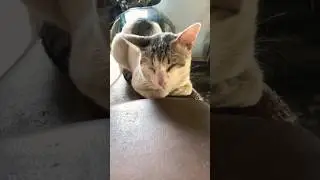

![[4k] UMC모터쇼 2022 모델 한미모와 함께 레드트럭을](https://images.reviewsvideo.ru/videos/wow4nYY7tTw)